If you’re delving into WordPress development, you’ve probably encountered one of the most irritating challenges: the “White Screen of Death” (WSOD).
Suddenly, your website goes blank, displaying nothing but a white screen and no error message, which can be incredibly confusing. Don’t worry! Here’s a brief guide on what leads to this issue and how to fix it.
NOTE: It’s really important to back up your site before you start making any changes. Also, think about using a staging environment while you’re developing; it can help you catch any issues before they become bigger problems.
What’s Behind the White Screen of Death?
The WSOD typically pops up because of:
- Conflicts between plugins or themes
- A memory limit that’s been maxed out
- PHP errors
- Corrupted core files Here’s a
Step-by-Step Guide to Fix It:
Step 1: Disable Plugins
- Log into your site using FTP or the File Manager in cPanel.
- Head over to /wp-content/ and rename the plugins folder to plugins_old.
- Refresh your website. If it loads up, one of the plugins is the troublemaker.
- Rename the folder back to plugins and change the name of each plugin one at a time to find the culprit.
Step 2: Switch to a Default Theme
- Navigate to /wp-content/themes/ and rename the folder of your active theme.
- WordPress will automatically switch to a default theme like Twenty Twenty-Five.
- If your site loads, then your theme is the issue.
Step 3: Increase PHP Memory Limit
Edit the wp-config.php file and add:
define('WP_MEMORY_LIMIT', '256M');Step 4: Enable Debugging
Add the following to wp-config.php to display errors:
define('WP_DEBUG', true);
define('WP_DEBUG_LOG', true);
define('WP_DEBUG_DISPLAY', false);Step 5: Check for File Corruption
Re-upload fresh copies of wp-admin and wp-includes folders from a clean WordPress download
Hope this helps. Post comments if anything needed

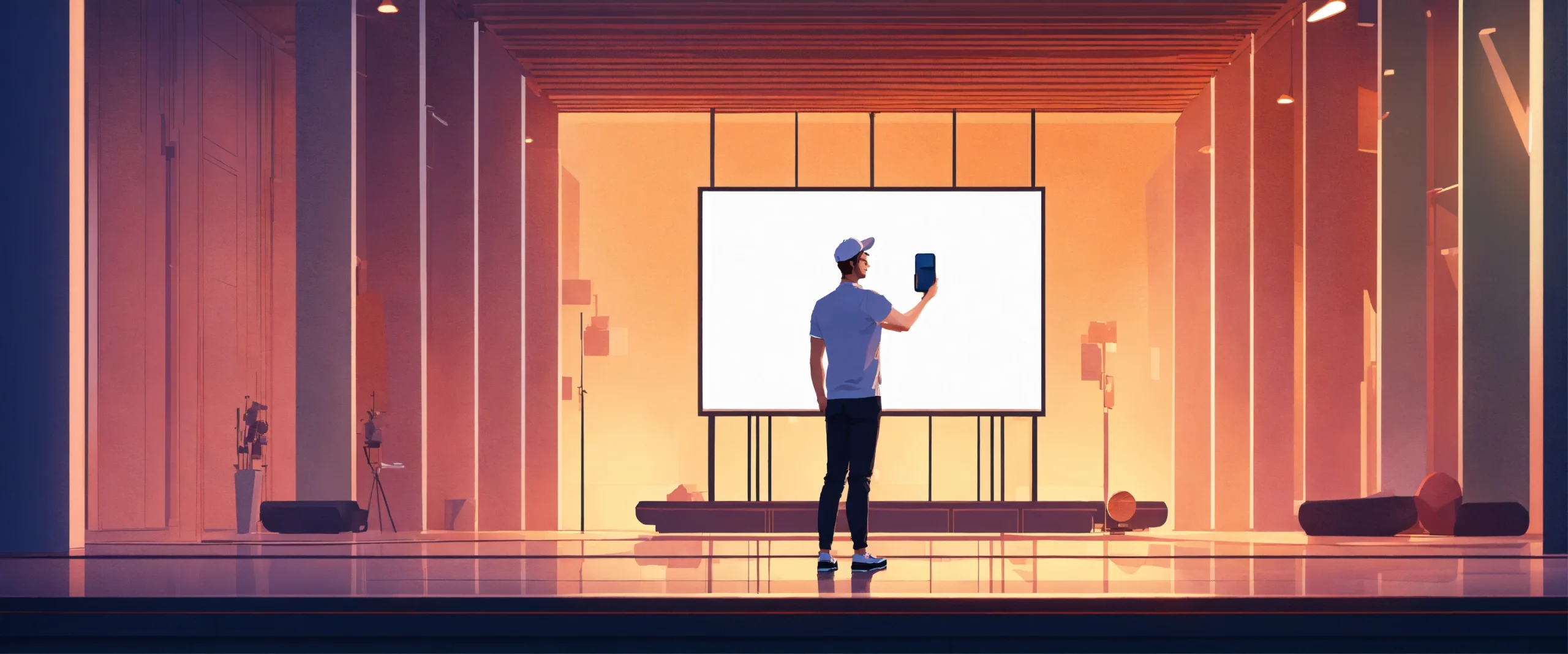
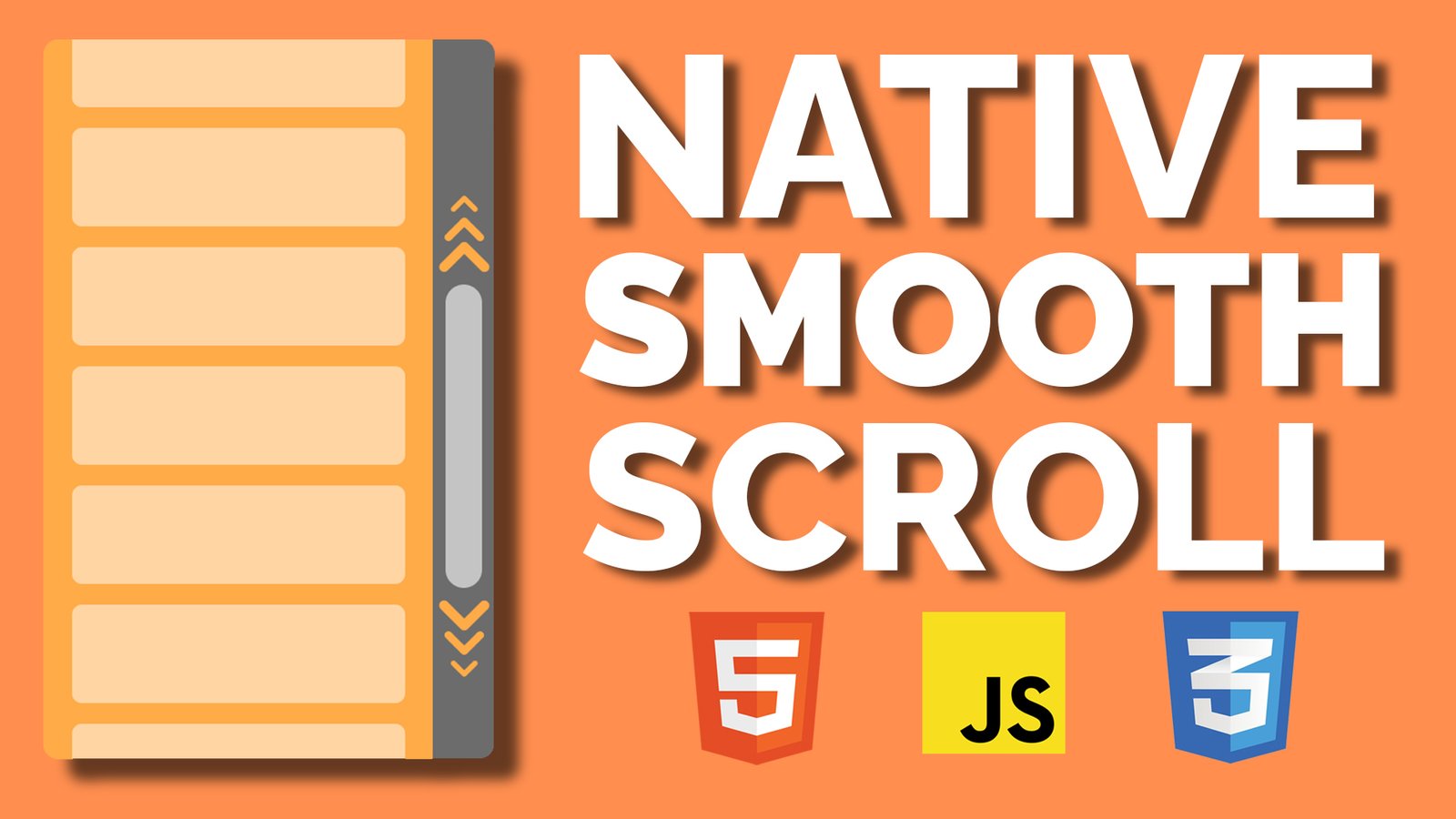


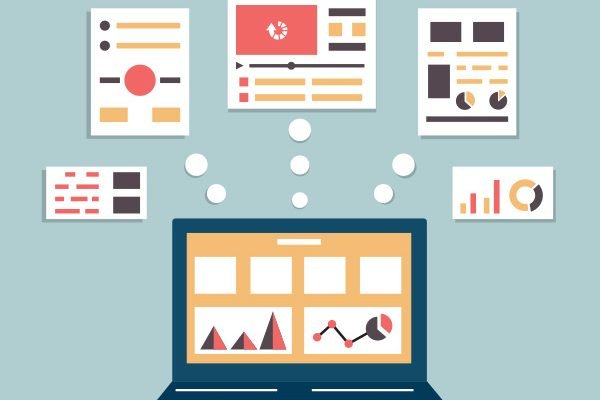
Leave a Reply